Table of Contents
Running a frequency-response calculation
To run a frequency-response calculation we use similar workflow to ThinCurr Example: Eigenstates of a square plate and ThinCurr Example: Time-dependent model of a cylinder. In this case the frequency-response calculation uses two icoil sets, where the sets correspond to the real and imaginary components of the source respectively. For this case we have a single icoil set, composed of two circular coils (R,Z location defines the coil) with opposite polarities set by the scale attribute.
With the two input files defined we can use thincurr_fr to run a frequency-response calculation.
/path/to/OFT/bin/thincurr_fr oft.in oft_in.xml
Contents of the input files are provided below and in the examples directory under ThinCurr/torus, along with the necessary mesh file thincurr_ex-torus.h5.
Post processing
Once complete you can now generate XDMF files suitable for visualization of results using the VisIt code. For frequency-response calculations we do not need to do a separate plotting run, so once complete, you just need to run the build_xdmf.py script, which generates XDMF metadata files that tells VisIt how to read the data. This can be done using the following command
python /path/to/oft/bin/build_xdmf.py
Next use VisIt to open the surf_static.xmf file, which will contain two vector fields JRe and JIm that correspond to the current distributions for the real and imaginary components of the solution in the frequency-domain. If you are running this example remotely and using VisIt locally you will need to copy the mesh.*.h5, scalar_dump.*.h5, vector_dump.*.h5, and *.xmf files to your local computer for visualization. The real component JRe should look like the figure below.
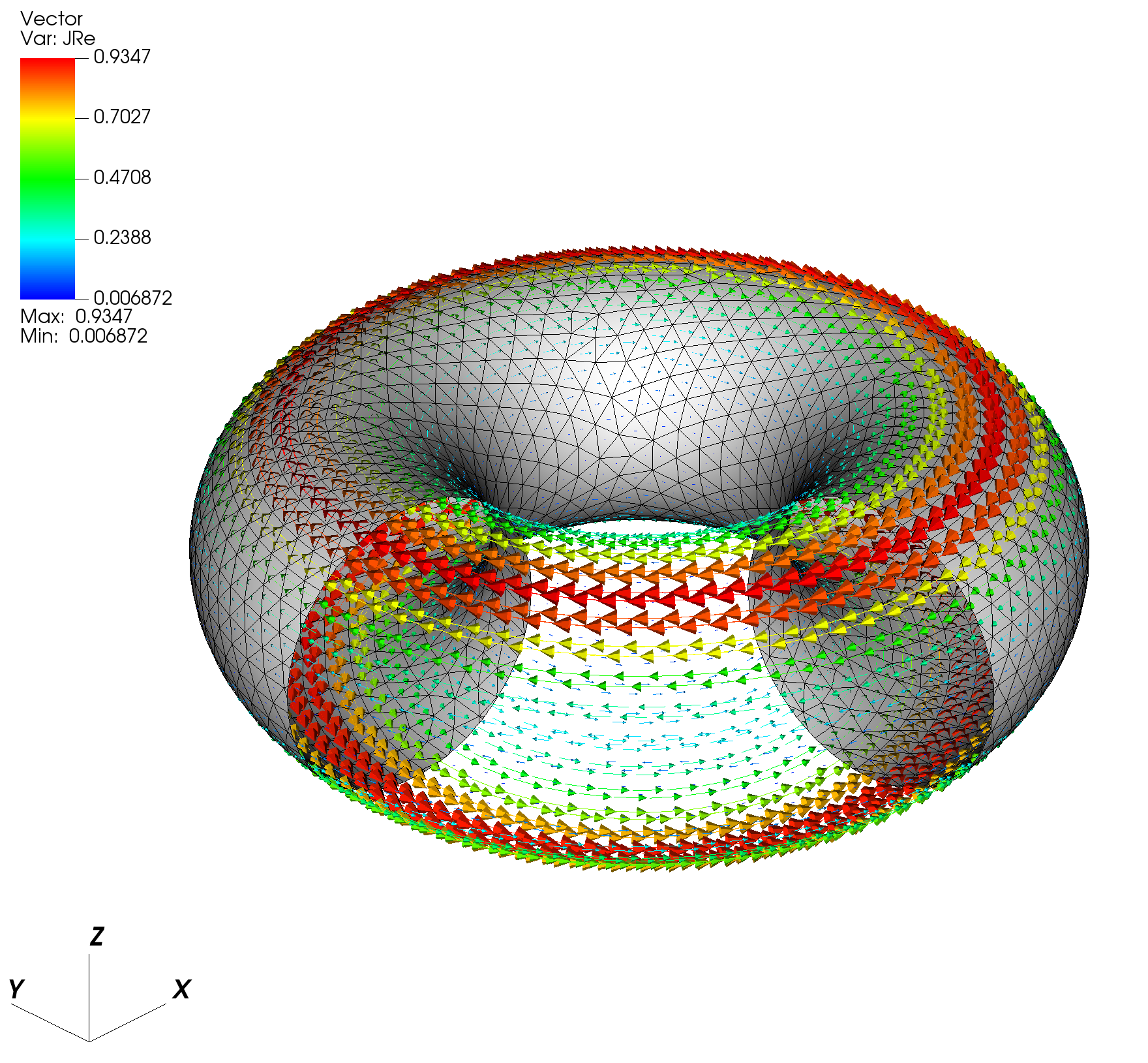
Supporting information
Input files
General global settings (oft.in)
&runtime_options debug=0 / &mesh_options cad_type=0 / &native_mesh_options filename="thincurr_ex-torus.h5" / &thincurr_fr_options direct=T freq=5.E3 fr_limit=0 /
XML global settings (oft_in.xml)
Mesh definition
- Note
- For a torus we must define a two holes and a single singularity, see "Hole" elements and "Closure" elements for more information.
Cubit mesh script (thincurr_ex-torus.jou)
The file can then be converted to OFT's native mesh format using the convert_cubit.py script as
python /path/to/OFT/bin/convert_cubit.py --in_file=thincurr_ex-torus.g
which will yield the converted file thincurr_ex-torus.h5.